Options
Audacity - How to record your voice
@voodoo
@mivison
You two seem to be up to date with using Audacity for doing home recordings. I understand that the package is free, and generally pretty easy to use. Do either of you have a simple step-by-step guide for how to;
1) simply record (any sound) including your voice, with or without an acoustic instrument - i.e. one track
2) lay tracks - i.e. first lay a karaoke backing track, and then sing the vocals on a second track
I'm not after the ins-&-outs of making a studio quality product, just creating a rough cut
If there are any others out there who have some advice, i'm sure others on this forum would also appreciate it.
@mivison
You two seem to be up to date with using Audacity for doing home recordings. I understand that the package is free, and generally pretty easy to use. Do either of you have a simple step-by-step guide for how to;
1) simply record (any sound) including your voice, with or without an acoustic instrument - i.e. one track
2) lay tracks - i.e. first lay a karaoke backing track, and then sing the vocals on a second track
I'm not after the ins-&-outs of making a studio quality product, just creating a rough cut
If there are any others out there who have some advice, i'm sure others on this forum would also appreciate it.

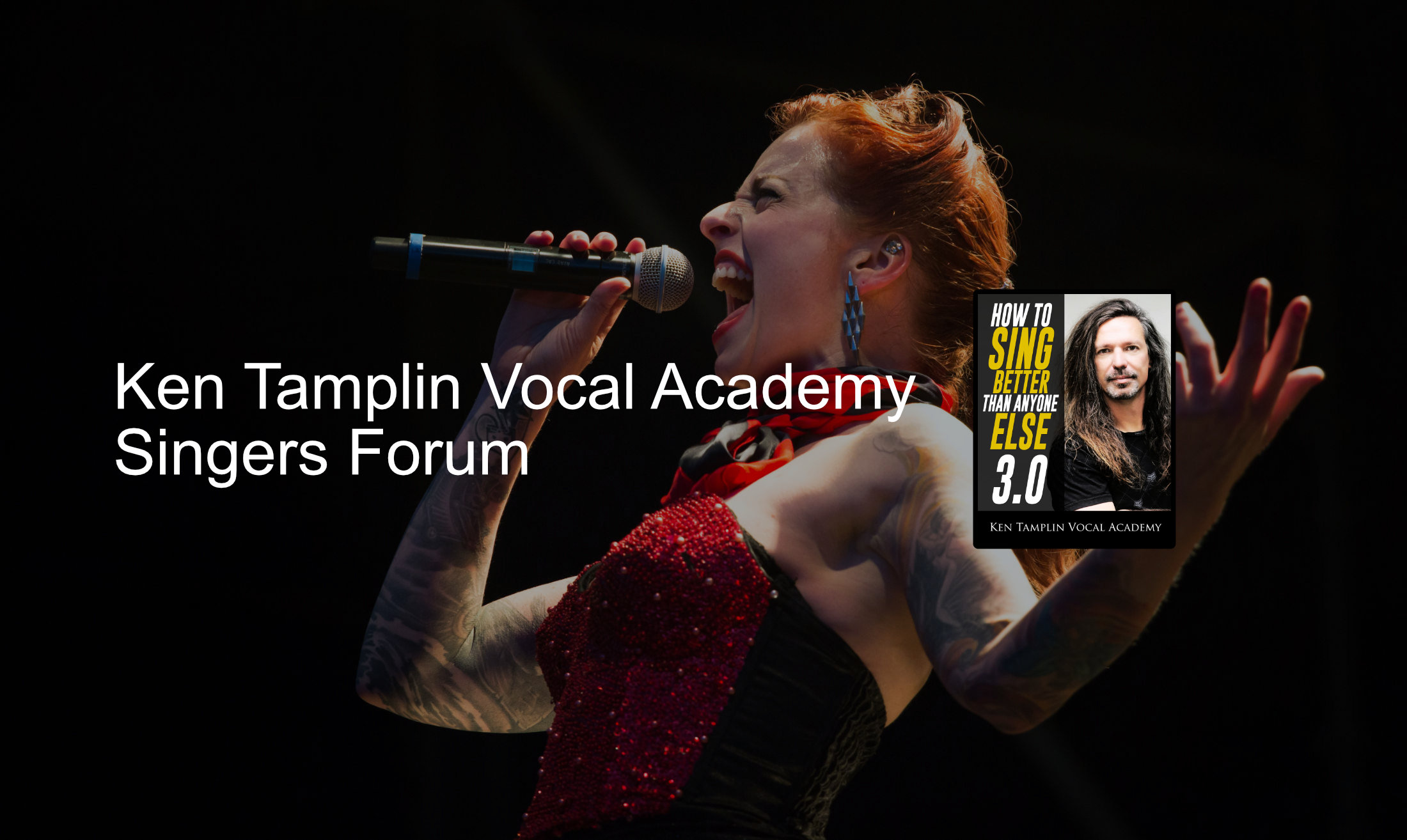
Comments
The link below a good summary for single track recording. You can use either your computer's built-in mic or get a mic with a USB interface for better fidelity. The Preferences shown may be under a different menu (it's under the "Audacity" menu on 1.3.14).
To record say an mp3 backing track just start record on Audacity then start playing your mp3 file (or whatever it is) on the computer. That should work default Audacity configuration settings. You'll need to work the Audacity input faders to get a solid level without distortion. Hit the stop button when the mp3 is done playing. To add your vocals on top on the Audacity recorded mp3 file track, make sure that you have the computer or USB mic selected (see above), hit record, and sing. For better track separation mute the computer speakers and listen to the mp3 track on headphones and sing to that mix. Hope that helps.