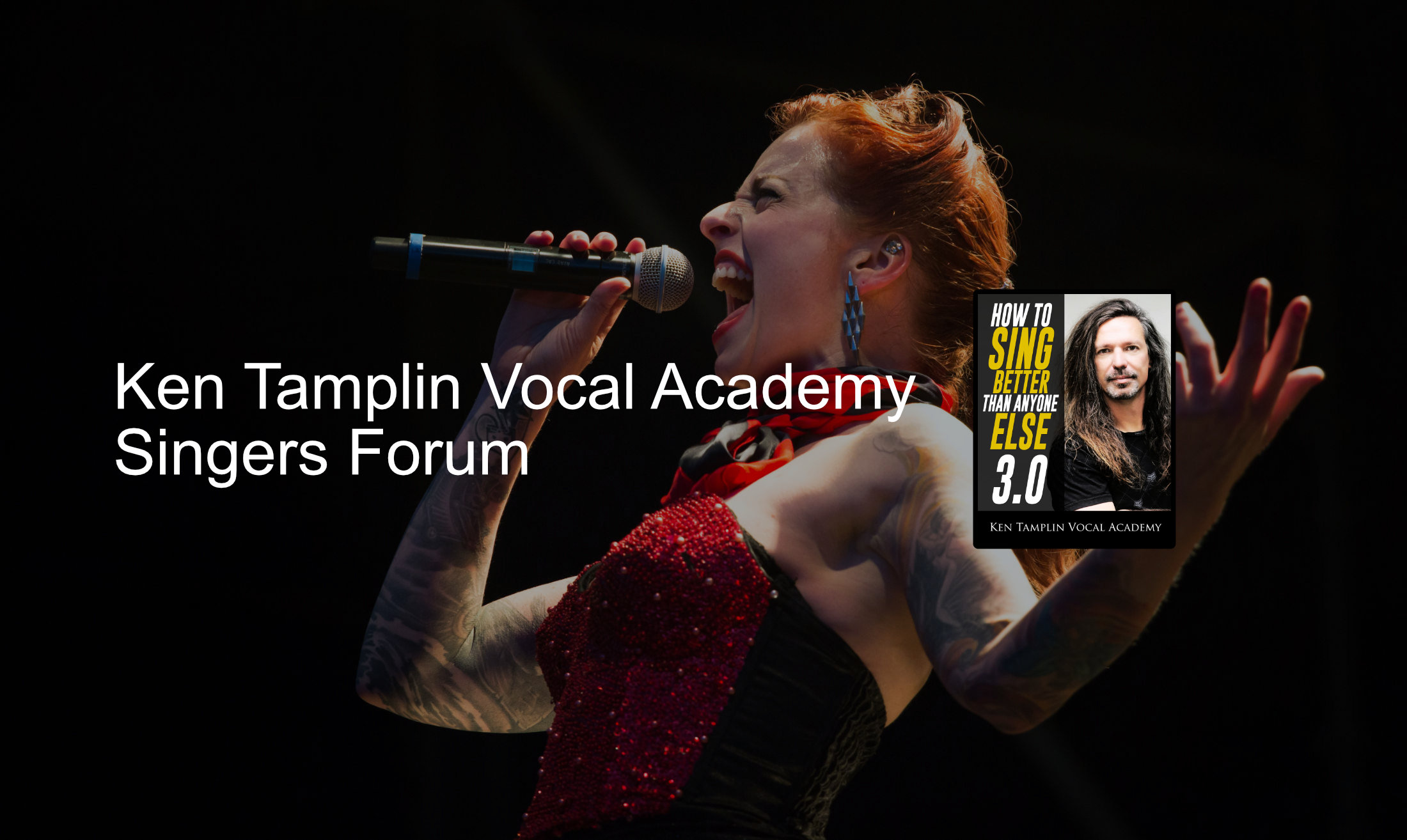How To Upload Your Audio and Video Files for Feedback
 Elara
Moderator, 2.0 PRO, 3.0 Streaming Posts: 362
Elara
Moderator, 2.0 PRO, 3.0 Streaming Posts: 362
Dear Students,
You may post links to either audio or video files in these forums for feedback. This post contains step-by-step instructions for how to do that.
To protect others from the risk of viruses, we ask that you do not require anyone to download files from cloud storage (for example, Dropbox, Google Drive, or Microsoft OneDrive). Instead, please use either SoundCloud or YouTube to host your files, and then provide a link to your files in your posts here.
If you are uploading your recordings of Ken's workout scales, or anything else that contains content from the course, please be sure not to save your files as Public.
-- Create an account at https://soundcloud.com/
-- Upload your audio file to this account and set it to Private (if appropriate):
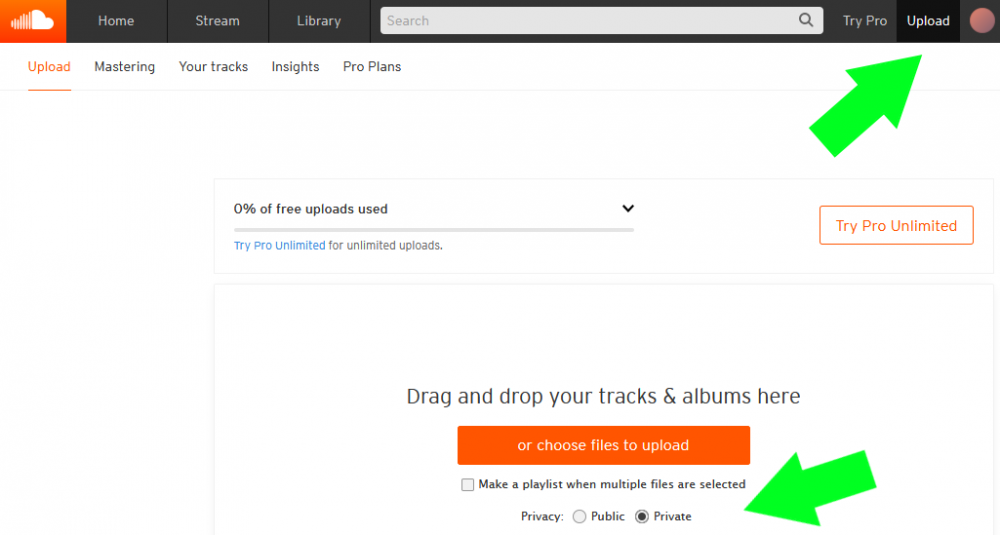
-- Once you have saved your file, you will be able to share it at any time by clicking on this Share button:
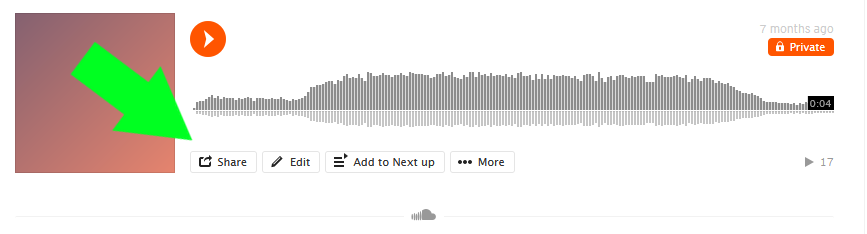
-- Copy the Private Share secret link:
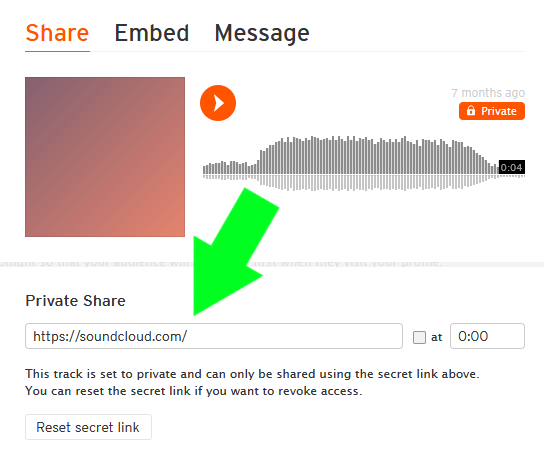
-- Create an account at https://www.youtube.com/
-- Upload your video file to this account:

-- In your list of Channel videos, set the Visibility of your file to Unlisted (if appropriate).
-- If you hover over your video in the Channel videos list, you will see several buttons. Click on the Options link:
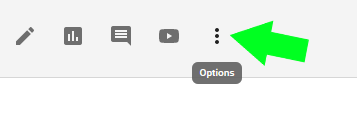
-- Choose Get shareable link from the popup window that appears. This will copy the link.
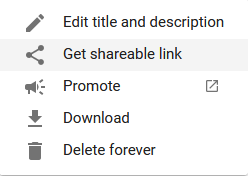
ADDING LINKS TO FORUM POSTS
-- Create a New Discussion in the appropriate area of these forums.
-- Paste your link directly into the message box.
-- Click on Preview at the bottom of the page to check that your file is displaying properly. Sometimes, it will not. A common issue with SoundCloud files is that it will say that "You have not provided a valid SoundCloud URL". If this happens, paste your link into the message box and then highlight the entire link text with your cursor. You can then convert the highlighted text to a clickable link by clicking on the Url button and pasting the link again into the popup window:
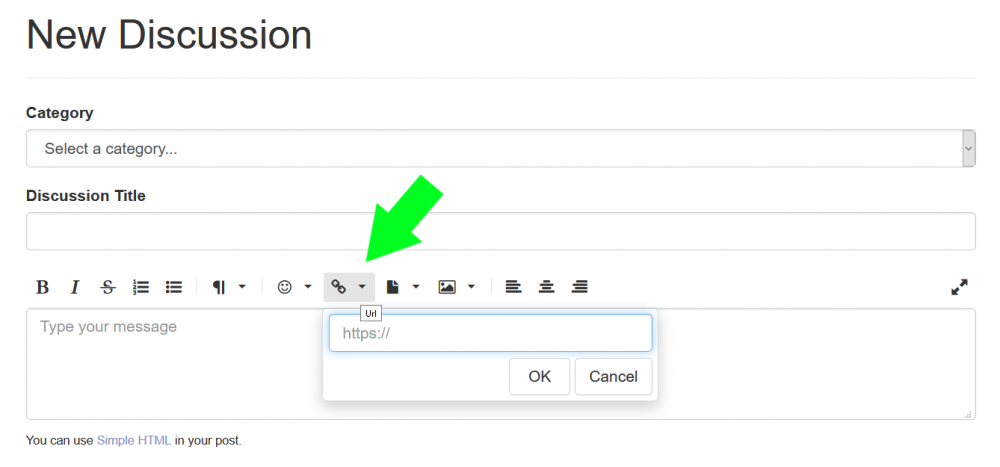
You may post links to either audio or video files in these forums for feedback. This post contains step-by-step instructions for how to do that.
To protect others from the risk of viruses, we ask that you do not require anyone to download files from cloud storage (for example, Dropbox, Google Drive, or Microsoft OneDrive). Instead, please use either SoundCloud or YouTube to host your files, and then provide a link to your files in your posts here.
If you are uploading your recordings of Ken's workout scales, or anything else that contains content from the course, please be sure not to save your files as Public.
AUDIO FILES
-- Create an account at https://soundcloud.com/
-- Upload your audio file to this account and set it to Private (if appropriate):
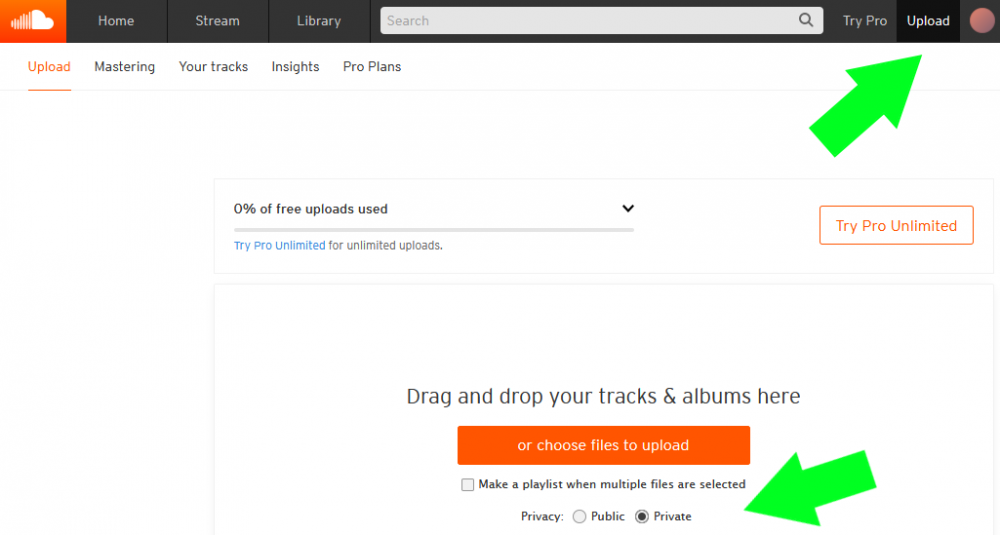
-- Once you have saved your file, you will be able to share it at any time by clicking on this Share button:
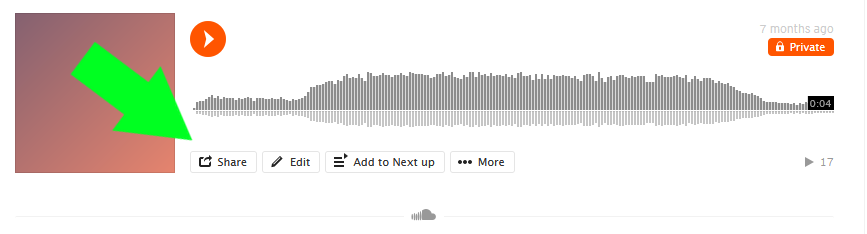
-- Copy the Private Share secret link:
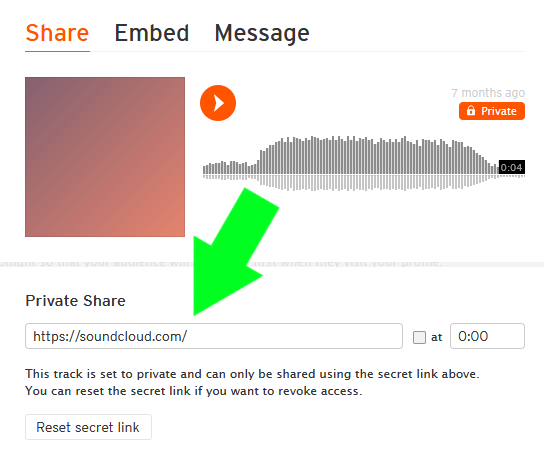
VIDEO FILES
-- Create an account at https://www.youtube.com/
-- Upload your video file to this account:

-- In your list of Channel videos, set the Visibility of your file to Unlisted (if appropriate).
-- If you hover over your video in the Channel videos list, you will see several buttons. Click on the Options link:
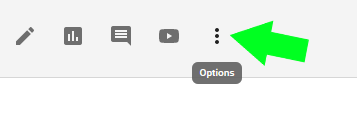
-- Choose Get shareable link from the popup window that appears. This will copy the link.
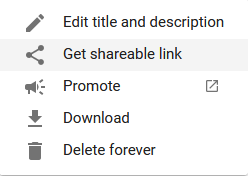
ADDING LINKS TO FORUM POSTS
-- Create a New Discussion in the appropriate area of these forums.
-- Paste your link directly into the message box.
-- Click on Preview at the bottom of the page to check that your file is displaying properly. Sometimes, it will not. A common issue with SoundCloud files is that it will say that "You have not provided a valid SoundCloud URL". If this happens, paste your link into the message box and then highlight the entire link text with your cursor. You can then convert the highlighted text to a clickable link by clicking on the Url button and pasting the link again into the popup window:
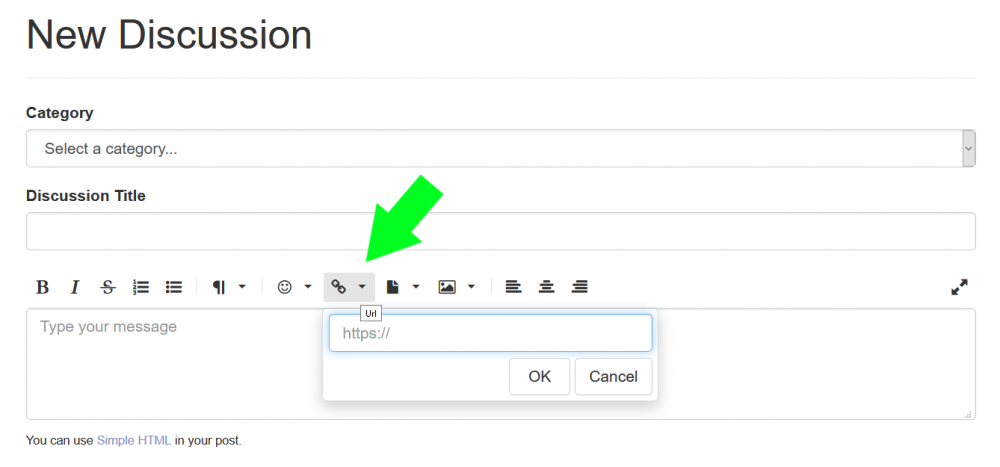
This discussion has been closed.